Mounting RDS on your system
Overview
Teaching: 5 min
Exercises: 5 minQuestions
How can you access RDS from your local machine?
Objectives
Learn to move data from RDS to your local machine
Mounting RDS on your local machine.
Dependng on your operating system there are few ways to mount the RDS as a network drive. Keep in mind you must BE ON THE UNIVERSITY NETWORK/VPN.
These steps for Windows 10 are:
- Click on This PC from the Desktop.
- On the Computer tab, click on Map network drive in the Network section.
- Choose a drive letter and enter your Classic RDS path:
\\shared.sydney.edu.au\research-data. - Enter
SHARED\<UniKey>and your password. - Click Finish.
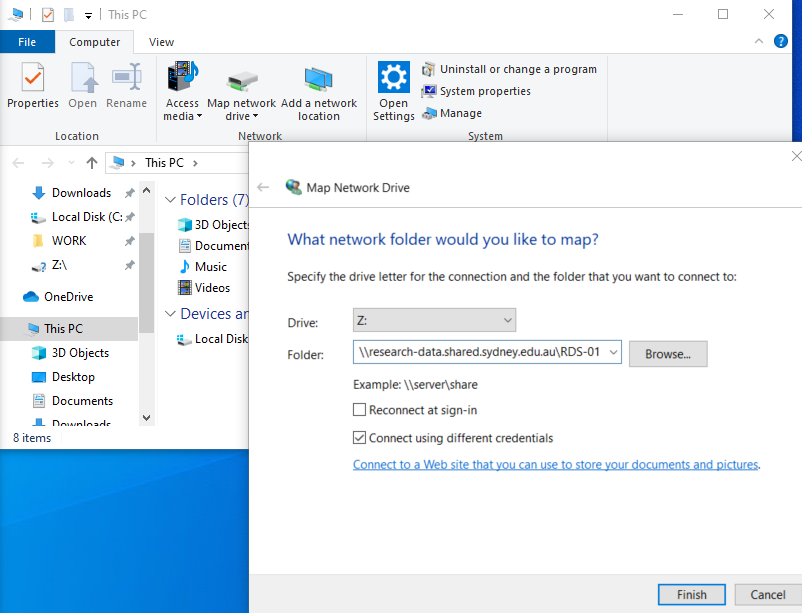
Done! Now drag and drop and use as a normal network attache drive.
On Mac and Linux
To mount on Linux or Mac operating systems, you can use the smb network communication protocol (also known as CIFS) by mounting the path.
On Mac OSX this feature is located from Finder > Go > Connect to Server. In the Server Address use:
smb://shared.sydney.edu.au/research-data
Then use Name:<UniKey> and Password:<unikey password> as a Registered User.
For a full discussion, and further mounting instructions for Windows/Mac OSX, and Linux, see here: https://sydneyuni.atlassian.net/wiki/spaces/RC/pages/228589620/Research+Data+Store
On Linux Command Line/Terminal with the RDS
If you prefer to use the command line, the easiest way to mount the RDS is using a tool called sshfs which connects via the ssh protocol and performs file transfers using sftp.
Firstly install sshfs. There are many ways to do this depending on your specific flavour of Unix/OSX, on Ubuntu for instance one can run:
sudo apt install sshfs
Create a directory where you want the mounted data to reside:
mkdir /home/ubuntu/myRDS
Then mount away, put in your password when prompted:
sshfs <unikey>@research-data-int.sydney.edu.au:/rds/PRJ-<yourproject> /home/ubuntu/myRDS
Note, becuase of the use of the sftp protocol you can use this same approach to mount off-network research-data-ext.sydney.edu.au and even hpc.sydney.edu.au drives.
Key Points
Map a local network mount