Matlab GPU example
Overview
Teaching: 20 min
Exercises: 10 minQuestions
How can I use GPUs in my Matlab programs?
Objectives
Learn how to run a Matlab job requiring GPUs
Matlab can interface with your GPU card in several ways. We will explore the different ways you can do this (with varying complexity). For a list of version compatability check here.
If you have Matlab installed, open up gpu_demo_Mandelbrot.m.
You can go ahead and click the run button and the script should start running (probabbly takes about 1 minute)!
Near the top of the code, the command gpuDevice should give you some information about GPU devices that Matlab can see.
We will run it locally in the Matlab GUI, then demo how to run it on Artemis. You can compare the Artemis GPUs and your own.
The Mandelbrot Set
This example is a modified version of the paralleldemo_gpu_mandelbrot.m code provided by MathWorks.
The algorithm in the code generates the complex numbers of the Mandelbrot Set that produces fractal shapes.
The code shows examples that use a purely CPU approach, and then adaptations of this to use GPU hardware in three ways:
- 1-Using the existing algorithm but with GPU data as input
- 2-Using arrayfun to perform the algorithm on each element independently
- 3-Using the MATLAB/CUDA interface to run some existing CUDA/C++ code
CPU
This example evaluates the function \(f(z) = z^2 + z_0\) over a grid of values. In this version we are just using the CPU to loop through the function evaluation one-by-one in a typical serial execution.
Read the gpu_demo_Mandelbrot.m script to see the details. For now, check out the solution:
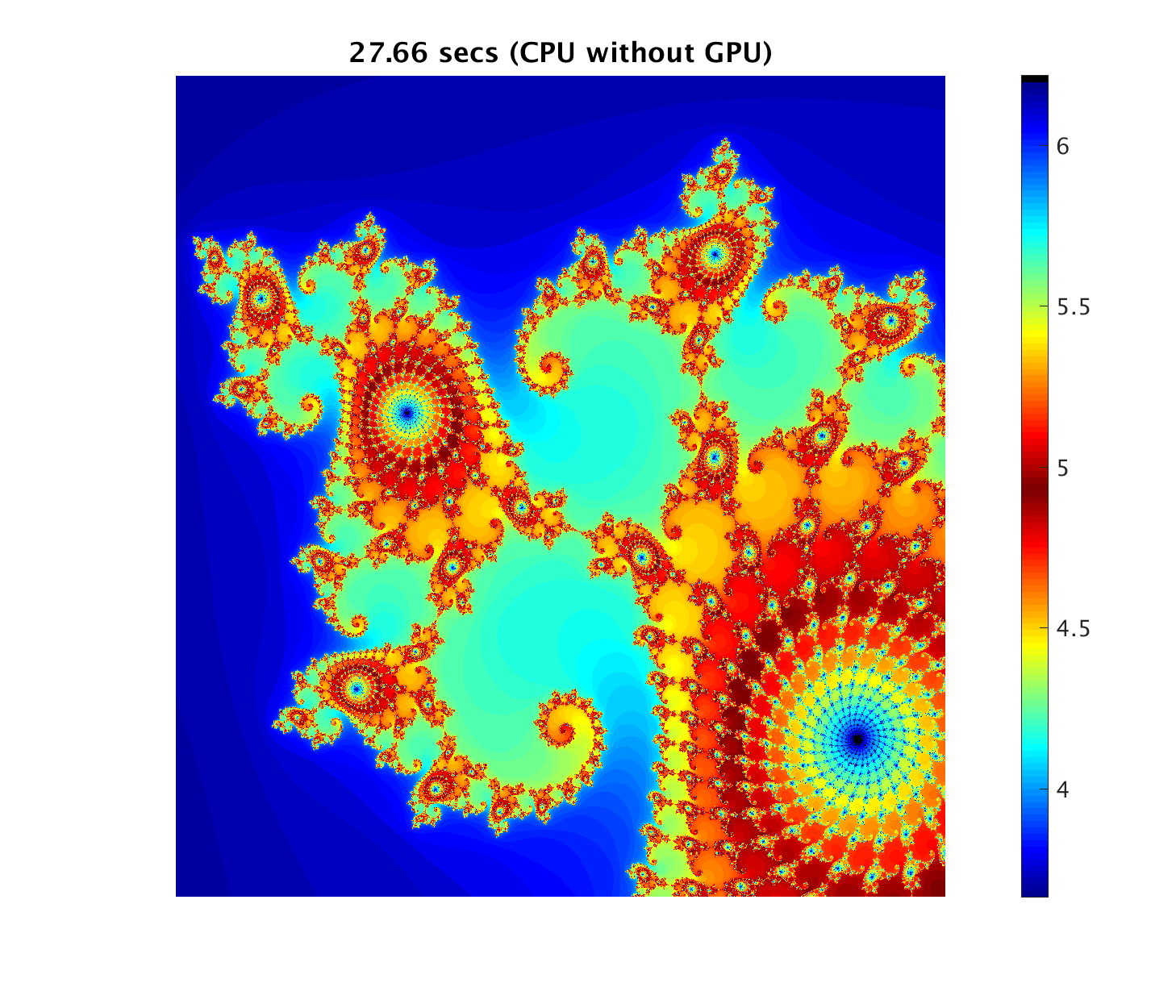
GPU-1 Using gpuArray
The next example makes use of Matlab’s ability to solve gridded datasets using the GPU. The only diffference in the code is where the coordinates of the grid are initialised, the inbuilt Matlab command gpuArray is used to store the data on the GPU, so any computation done on this arrray are automatically done via the GPU. It is a super simple way to potentially speed up some calculations.
Check out GPU.png for the naive results.
GPU-2 Element wise Operation
Building on the last gpuArray initialiastion - if we directly call a function (instead of cranking through the script), Matlab can intelligently perform the function call simultaneously over each element stored in the gpuArray.
Check out GPU_array.png for the results.
GPU-3 Working with CUDA
The last example is essentially writing straight C++ CUDA code and compiling it with C-Mex (C-MatlabExecutable). The code is precompiled for this example and the call to the function is made with the feval command. But for the adventurous it can be compiled as follows.
If you have a CU file you want to execute on the GPU through Matlab, you must first compile it to create a PTX file. One way to do this is with the nvcc compiler in the NVIDIA CUDA Toolkit. In this example, the CU file is called pctdemo_processMandelbrotElement.cu, you can create a compiled PTX file with the shell command:
nvcc -ptx pctdemo_processMandelbrotElement.cu
Just like we did for the hello world example earlier. This generates the file named pctdemo_processMandelbrotElement.ptx
Check out GPU_CUDA.PNG for the super-fast speed up.
Matlab GPU on Artemis.
To run this example on Artemis, you can copy your local gpu_demo_Mandelbrot.m Matlab script to Artemis. You can use whatever method you like to transfer it to Artemis. Or you can use the copy already in your folder.
Additionaly, update one of your PBS scripts or use nano (or your favourite text editor) to make any changes to the script runMatlab.pbs already prepared for you. i.e.
nano runMatlab.pbs
Will show you the contents of the script in the nano editor:
#! /bin/bash
#PBS -P Training
#PBS -N k40_matlab
#PBS -l select=1:ncpus=2:mem=4gb:ngpus=1
#PBS -l walltime=0:10:00
#PBS -q defaultQ
cd /project/Training/nathan/
module load matlab/R2018a
module load cuda/8.0.44
matlab -nosplash -nodisplay -r "gpu_demo_Mandelbrot" > matlab_output.log
When you have made all the required changes, run the script with qsub runMatlab.pbs.
After a few minutes your code should successfully run and you will see the files:
matlab_output.log
k40_matlab.o886
k40_matlab.o886_usage
k40_matlab.e886
CPU.png
GPU.png
GPU_array.png
GPU_CUDA.png
The matlab_output.log file contains what is normally displayed in the Matlab terminal, but we redirected it to this file instead. The k40_matlab.o/e????? files contain the Artemis output (probably empty because all of this ends up in the log file in this example), the error file, and the usage files. The *.png files are the images of the output. Copy them to your local machine if you want to look at the output, or if you have x-fowarding enabled you can look at them directly using:
module load imagemagick
display CPU.png
What do you think of these speed ups? Crazy right!? Just imagine how many papers you can publish now!
Key Points
You can optimise your code for GPU in different ways
Matlab has inbuilt functionality to run on GPUs
Submitting a Matlab job is otherwise the same as submitting any job on HPC