Tracking Changes
Questions
- How do I record changes in Git?
- How do I check the status of my version control repository?
- How do I record notes about what changes I made and why?
Objectives
- Go through the modify-add-commit cycle for one or more files.
- Explain where information is stored at each stage of that cycle.
- Distinguish between descriptive and non-descriptive commit messages.
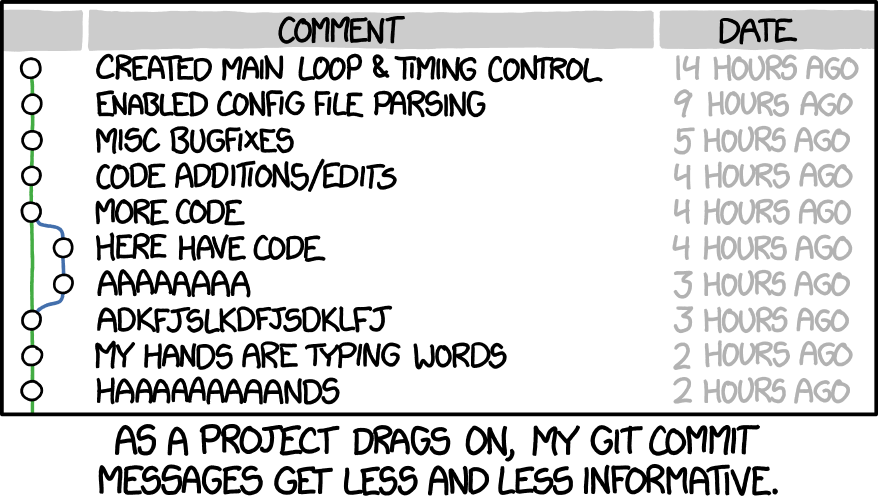
First let’s make sure we’re still in the right directory. You should be in the mean directory.
cd ~/Desktop/meanWe’ll create a file called mean.py.
This will be a very simple Python script which uses Pandas, a popular Python library for working with data, to calculate the mean of a set of values in a CSV script. If you’re new to Python or you don’t have it set up on your laptop, don’t worry - in this workshop we’re just using it as a text file to illustrate how Git manages code.
We’ll use nano to edit the file; you can use whatever editor you like. In particular, this does not have to be the core.editor you set globally earlier. But remember, the bash command to create or edit a new file will depend on the editor you choose (it might not be nano).
nano mean.pyType the text below into the mean.py file:
import pandas as pdLet’s first verify that the file was properly created by running the list command (ls):
lsmean.pymean.py contains a single line, which we can see by running:
cat mean.pyimport pandas as pdIf we check the status of our project again, Git tells us that it’s noticed the new file:
git statusOn branch main
No commits yet
Untracked files:
(use "git add <file>..." to include in what will be committed)
mean.py
nothing added to commit but untracked files present (use "git add" to track)The “untracked files” message means that there’s a file in the directory that Git isn’t keeping track of. We can tell Git to track a file using git add:
git add mean.pyand then check that the right thing happened:
git statusOn branch main
No commits yet
Changes to be committed:
(use "git rm --cached <file>..." to unstage)
new file: mean.pyGit now knows that it’s supposed to keep track of mean.py, but it hasn’t recorded these changes as a commit yet. To get it to do that, we need to run one more command:
git commit -m "Start a script to calculate the mean"[main (root-commit) 3c865ca] Start a script to calculate the mean
1 file changed, 1 insertion(+)
create mode 100644 mean.pyWhen we run git commit, Git takes everything we have told it to save by using git add and stores a copy permanently inside the special .git directory. This permanent copy is called a commit (or revision) and its short identifier is b03ceb6. Your commit will have a different identifier.
We use the -m flag (for “message”) to record a short, descriptive, and specific comment that will help us remember later on what we did and why. If we just run git commit without the -m option, Git will launch nano (or whatever other editor we configured as core.editor) so that we can write a longer message.
Good commit messages start with a brief (<50 characters) statement about the changes made in the commit. Generally, the message should complete the sentence “If applied, this commit will”
If you want to go into more detail, add a blank line between the summary line and your additional notes. Use this additional space to explain why you made changes and/or what their impact will be.
If we run git status now:
git statusOn branch main
nothing to commit, working tree cleanit tells us everything is up to date. If we want to know what we’ve done recently, we can ask Git to show us the project’s history using git log:
git logcommit 3c865ca8570879e5ae8bbf3253283bf33d89bd14 (HEAD -> main)
Author: Mike Lynch <m.lynch@sydney.edu.au>
Date: Wed Oct 12 09:58:50 2022 +1100
Start a script to calculate the meangit log lists all commits made to a repository in reverse chronological order. The listing for each commit includes the commit’s full identifier (which starts with the same characters as the short identifier printed by the git commit command earlier), the commit’s author, when it was created, and the log message Git was given when the commit was created.
The default way Git outputs this has changed recently. Older versions of git would print the log straight to the command line. If you installed git recently, it will send the output through a program called a pager, which displays it as if it were in a little read-only editor. This is useful when there’s a lot of information in the history.
Unfortunately, it’s a bit opaque for people who aren’t 100% comfortable with Unix command-line tools. * To get out of the pager, press q. * To move to the next page, press Spacebar. * To search for some_word in all pages, press / and type some_word. Navigate through matches pressing N.
You can configure how Git uses pagers for displaying logs and other sorts of information.
If we run ls at this point, we will still see just one file called mean.py. That’s because Git saves information about files’ history in the special .git directory mentioned earlierso that our filesystem doesn’t become cluttered (and so that we can’t accidentally edit or delete an old version).
Now suppose Alice adds more code to her script. (Again, we’ll edit with nano and then cat the file to show its contents; you may use a different editor, and don’t need to cat.)
nano mean.py
cat mean.pyimport pandas as pd
dataframe = pd.read_csv("rgb.csv")When we run git status now, it tells us that a file it already knows about has been modified:
git statusOn branch main
Changes not staged for commit:
(use "git add <file>..." to update what will be committed)
(use "git checkout -- <file>..." to discard changes in working directory)
modified: mean.py
no changes added to commit (use "git add" and/or "git commit -a")The last line is the key phrase: “no changes added to commit”. We have changed this file, but we haven’t told Git we will want to save those changes (which we do with git add) nor have we saved them (which we do with git commit). So let’s do that now. It is good practice to always review our changes before saving them. We do this using git diff. This shows us the differences between the current state of the file and the most recently saved version:
git diffdiff --git a/mean.py b/mean.py
index ffd919b..c3c15b9 100644
--- a/mean.py
+++ b/mean.py
@@ -1 +1,2 @@
import pandas as pd
+dataframe = pd.read_csv("rgb.csv")Note that, as with git log, your installation of Git may display this information in a pager rather than writing it straight to the command line.
The output of git diff is cryptic because it is actually a series of commands for tools like editors and patch telling them how to reconstruct one file given the other. If we break it down into pieces:
- The first line tells us that Git is producing output similar to the Unix
diffcommand comparing the old and new versions of the file. - The second line tells exactly which versions of the file Git is comparing;
ffd919band51d2079are unique computer-generated labels for those versions.100644is the permissions on the file - who is allowed to read, write or run it - The third and fourth lines once again show the name of the file being changed.
- The remaining lines are the most interesting, they show us the actual differences and the lines on which they occur. In particular, the
+marker in the first column shows where we added a line.
After reviewing our change, it’s time to commit it:
git commit -m "Add a line which loads the data from a CSV file"On branch main
Changes not staged for commit:
(use "git add <file>..." to update what will be committed)
(use "git checkout -- <file>..." to discard changes in working directory)
modified: mean.py
no changes added to commit (use "git add" and/or "git commit -a")Whoops: Git won’t commit because we didn’t use git add first. Let’s fix that:
git add mean.py
git commit -m "Add a line which loads the data from a CSV file"[main 6abea37] Add a line which loads the data from a CSV file
1 file changed, 1 insertion(+)Git insists that we add files to the set we want to commit before actually committing anything. This allows us to commit our changes in stages and capture changes in logical portions rather than only large batches.
For example, suppose we’re adding a few citations to relevant research to our thesis. We might want to commit those additions, and the corresponding bibliography entries, but not commit some of our work drafting the conclusion (which we haven’t finished yet).
To allow for this, Git has a special staging area where it keeps track of things that have been added to the current changeset but not yet committed.
If you think of Git as taking snapshots of changes over the life of a project, git add specifies what will go in a snapshot (putting things in the staging area), and git commit then actually takes the snapshot, and makes a permanent record of it (as a commit). If you don’t have anything staged when you type git commit, Git will prompt you to use git commit -a or git commit --all, which is kind of like gathering everyone to take a group photo! However, it’s almost always better to explicitly add things to the staging area, because you might commit changes you forgot you made. (Going back to the group photo simile, you might get an extra with incomplete makeup walking on the stage for the picture because you used -a!) Try to stage things manually, or you might find yourself searching for “git undo commit” more than you would like!
Let’s watch as our changes to a file move from our editor to the staging area and into long-term storage. First, we’ll add another line to the file:
nano mean.py
cat mean.pyimport pandas as pd
dataframe = pd.read_csv("rgb.csv")
means = dataframe.mean()git diffdiff --git a/mean.py b/mean.py
index 51d2079..a6abcee 100644
--- a/mean.py
+++ b/mean.py
@@ -1,2 +1,3 @@
import pandas as pd
dataframe = pd.read_csv("input.csv")
+means = dataframe.mean()So far, so good: we’ve added one line to the end of the file (shown with a + in the first column). Now let’s put that change in the staging area and see what git diff reports:
git add mean.py
git diffThere is no output: as far as Git can tell, there’s no difference between what it’s been asked to save permanently and what’s currently in the directory. However, if we do this:
git diff --stageddiff --git a/mean.py b/mean.py
index 51d2079..a6abcee 100644
--- a/mean.py
+++ b/mean.py
@@ -1,2 +1,3 @@
import pandas as pd
dataframe = pd.read_csv("input.csv")
+means = dataframe.mean()it shows us the difference between the last committed change and what’s in the staging area.
Let’s save our changes,
git commit -m "Calculates the means"[main 927b884] Calculates the means
1 file changed, 1 insertion(+)check our status:
git statusOn branch main
nothing to commit, working directory cleanand look at the history of what we’ve done so far:
git logcommit 927b88458522e686f0fd739c415ddbce0e0c66b4 (HEAD -> main)
Author: Mike Lynch <m.lynch@sydney.edu.au>
Date: Mon Oct 24 11:25:16 2022 +1100
Calculates the means
commit 6abea37f300206234455e44db30d8d087e9d8b41
Author: Mike Lynch <m.lynch@sydney.edu.au>
Date: Mon Oct 24 11:24:05 2022 +1100
Add a line which loads the data from a CSV file
commit 3c865ca8570879e5ae8bbf3253283bf33d89bd14
Author: Mike Lynch <m.lynch@sydney.edu.au>
Date: Mon Oct 24 09:56:51 2022 +1100
Start a script to calculate the meanSometimes, e.g. in the case of the text documents a line-wise diff is too coarse. That is where the --color-words option of git diff comes in very useful as it highlights the changed words using colors.
Limit Log Size
To avoid having git log cover your entire terminal screen, you can limit the number of commits that Git lists by using -N, where N is the number of commits that you want to view. For example, if you only want information from the last commit you can use:
git log -1commit 927b88458522e686f0fd739c415ddbce0e0c66b4 (HEAD -> main)
Author: Mike Lynch <m.lynch@sydney.edu.au>
Date: Wed Oct 12 11:53:17 2022 +1100
Calculates the meansYou can also reduce the quantity of information using the --oneline option:
git log --oneline927b884 (HEAD -> main) Calculates the means
6abea37 Add a line which loads the data from a CSV file
3c865ca Start a script to calculate the meanYou can also combine the --oneline option with others. One useful combination adds --graph to display the commit history as a text-based graph and to indicate which commits are associated with the current HEAD, the current branch main, or other Git references:
git log --oneline --graph* 927b884 (HEAD -> main) Calculates the means
* 6abea37 Add a line which loads the data from a CSV file
* 3c865ca Start a script to calculate the meanTwo important facts you should know about directories in Git.
Git does not track directories on their own, only files within them.
Try it for yourself:
mkdir extras git status git add extras git statusOn branch main nothing to commit, working tree cleanNote, our newly created empty directory
extrasdoes not appear in the list of untracked files even if we explicitly add it (viagit add) to our repository. This is the reason why you will sometimes see.gitkeepfiles in otherwise empty directories. Unlike.gitignore, these files are not special and their sole purpose is to populate a directory so that Git adds it to the repository. In fact, you can name such files anything you like.If you create a directory in your Git repository and populate it with files, you can add all files in the directory at once by:
git add <directory-with-files>Try it for yourself:
touch extras/file1 extras/file2 git status git add extras git statusBefore moving on, we will commit these changes.
git commit -m "Add some empty files"
To recap, when we want to add changes to our repository, we first need to add the changed files to the staging area (git add) and then commit the staged changes to the repository (git commit):
Challenge: Choosing a Commit Message
Which of the following commit messages would be most appropriate for the last commit made to mean.py?
- “Changes”
- “Added line ‘means = dataframe.mean()’ to mean.py”
- “Script now calculates mean values”
Solution
- Answer 1 is not descriptive enough, and the purpose of the commit is unclear
- Answer 2 is redundant to using “git diff” to see what changed in this commit
- Answer 3 is good: short, descriptive, and imperative.
Challenge: Committing Changes to Git
Which command(s) below would save the changes of myfile.txt to my local Git repository?
git commit -m "my recent changes"git init myfile.txt git commit -m "my recent changes"git add myfile.txt git commit -m "my recent changes"git commit -m myfile.txt "my recent changes"
Solution
- Would only create a commit if files have already been staged.
- Would try to create a new repository.
- Is correct: first add the file to the staging area, then commit.
- Would try to commit a file “my recent changes” with the message myfile.txt.
Challenge: Committing Multiple Files
The staging area can hold changes from any number of files that you want to commit as a single snapshot.
- Add a comment to
mean.py(in Python, comments are lines starting with#) - Create a new file
README.mdwith a line describing the script - Add changes from both files to the staging area, and commit those changes.
Solution
The output below from cat mean.py reflects only content added during this exercise. Your output may vary.
First we make our changes to the mean.py and README.md files:
nano mean.py
cat mean.py# Script to calculate the mean
import pandas as pd
dataframe = pd.read_csv("input.csv")
means = dataframe.mean()nano README.md
cat README.mdA script to calculate the mean of values in a CSVNow you can add both files to the staging area. We can do that in one line:
git add mean.py README.mdOr with multiple commands:
git add mean.py
git add README.mdNow the files are ready to commit. You can check that using git status. If you are ready to commit use:
git commit -m "Added some documentation"[main b68244c] Added some documentation
2 files changed, 2 insertions(+)
create mode 100644 README.mdChallenge: bio Repository
- Create a new Git repository on your computer called
bio. - Write a three-line biography for yourself in a file called
me.txt, commit your changes - Modify one line, add a fourth line
- Display the differences between its updated state and its original state.
Solution
If needed, move out of the means folder:
cd ..Create a new folder called bio and ‘move’ into it:
mkdir bio
cd bioInitialise git:
git initCreate your biography file me.txt using nano or another text editor. Once in place, add and commit it to the repository:
git add me.txt
git commit -m "Add biography file" Modify the file as described (modify one line, add a fourth line). To display the differences between its updated state and its original state, use git diff:
git diff me.txtKey Points
git statusshows the status of a repository.- Files can be stored in a project’s working directory (which users see), the staging area (where the next commit is being built up) and the local repository (where commits are permanently recorded).
git addputs files in the staging area.git commitsaves the staged content as a new commit in the local repository.- Write a commit message that accurately describes your changes.
All materials copyright Sydney Informatics Hub, University of Sydney