Configuring Git
Questions
- How do I configure Git?
Objectives
- Configure
gitthe first time it is used on a computer. - Understand the meaning of the
--globalconfiguration flag.
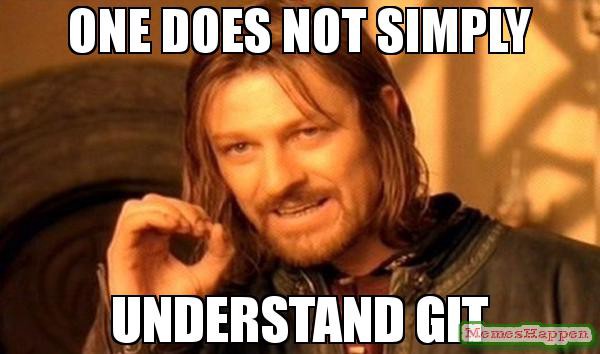
When we use Git on a new computer for the first time, we need to configure a few things. Below are a few examples of configurations we will set as we get started with Git:
- Our name and email address,
- What our preferred text editor is
- That we want to use these settings globally (i.e. for every project, so we don’t need to set it every time we create a new project/repository)
On a command line, Git commands are written as git verb options, where verb is what we actually want to do and options is additional optional information which may be needed for the verb. So here is how I set up my new laptop:
git config --global user.name "Mike Lynch"
git config --global user.email "m.lynch@sydney.edu.au"Please use your own name and email address instead of mine. This user name and email will be associated with your subsequent Git activity, which means that any changes pushed to GitHub, BitBucket, GitLab or another Git host server after this lesson will include this information.
For this lesson, we will be interacting with GitHub and so the email address used should be the same as the one used when setting up your GitHub account. If you are concerned about privacy, please review GitHub’s instructions for keeping your email address private.
If you elect to use a private email address with GitHub, then use that same email address for the user.email value, e.g. username@users.noreply.github.com replacing username with your GitHub one.
As with other keys, when you hit Enter or ↵ or on Macs, Return on your keyboard, your computer encodes this input as a character. Different operating systems use different character(s) to represent the end of a line. (You may also hear these referred to as newlines or line breaks.) Because Git uses these characters to compare files, it may cause unexpected issues when editing a file on different machines. Though it is beyond the scope of this lesson, you can read more about this issue in the Pro Git book.
You can change the way Git recognizes and encodes line endings using the core.autocrlf command to git config. The following settings are recommended:
On macOS and Linux:
git config --global core.autocrlf inputAnd on Windows:
git config --global core.autocrlf falseNote that Vim is the default editor for many programs. If you haven’t used Vim before and wish to exit a session without saving your changes, press Esc then type :q! and hit Enter or ↵ or on Macs, Return. If you want to save your changes and quit, press Esc then type :wq and hit Enter or ↵ or on Macs, Return.
Using other text editors
If you’d like to use another plain text editor, you can also configure git to use it. Below we provide (and hide) the configuration options for a number of possible options:
Details
Atom
git config --global core.editor "atom --wait"nano
git config --global core.editor "nano -w"BBEdit (Mac, with command line tools)
git config --global core.editor "bbedit -w"Sublime Text (Mac)
git config --global core.editor "/Applications/Sublime\ Text.app/Contents/SharedSupport/bin/subl -n -w"Sublime Text (Win, 32-bit install)
git config --global core.editor "'c:/program files (x86)/sublime text 3/sublime_text.exe' -w"Sublime Text (Win, 64-bit install)
git config --global core.editor "'c:/program files/sublime text 3/sublime_text.exe' -w"Notepad (Win)
git config --global core.editor "c:/Windows/System32/notepad.exe"Notepad++ (Win, 32-bit install)
git config --global core.editor "'c:/program files (x86)/Notepad++/notepad++.exe' -multiInst -notabbar -nosession -noPlugin"Notepad++ (Win, 64-bit install)
git config --global core.editor "'c:/program files/Notepad++/notepad++.exe' -multiInst -notabbar -nosession -noPlugin"Kate (Linux)
git config --global core.editor "kate"Gedit (Linux)
git config --global core.editor "gedit --wait --new-window"Scratch (Linux)
git config --global core.editor "scratch-text-editor"Emacs
git config --global core.editor "emacs"Vim
git config --global core.editor "vim"VS Code
git config --global core.editor "code --wait"It is possible to reconfigure the text editor for Git whenever you want to change it.
Default branch naming
Git (2.28+) allows configuration of the name of the branch created when you initialize any new repository. We’ll set it to main:
git config --global init.defaultBranch mainSource file changes are associated with a “branch.” For new learners in this lesson, it’s enough to know that branches exist, and this lesson uses one branch. By default, Git will create a branch called master when you create a new repository with git init (as explained in the next Episode). This term evokes the racist practice of human slavery and the software development community has moved to adopt more inclusive language.
In 2020, most Git code hosting services transitioned to using main as the default branch. As an example, any new repository that is opened in GitHub and GitLab default to main. However, Git has not yet made the same change. As a result, local repositories must be manually configured have the same main branch name as most cloud services.
For versions of Git prior to 2.28, the change can be made on an individual repository level. The command for this is in the next episode. Note that if this value is unset in your local Git configuration, the init.defaultBranch value defaults to master.
The five commands we just ran above only need to be run once: the flag --global tells Git to use the settings for every project, in your user account, on this computer.
You can check your settings at any time:
git config --listYou can change your configuration as many times as you want: use the same commands to choose another editor or update your email address.
In some networks you need to use a proxy. If this is the case, you may also need to tell Git about the proxy:
git config --global http.proxy proxy-url
git config --global https.proxy proxy-urlTo disable the proxy, use
git config --global --unset http.proxy
git config --global --unset https.proxyAlways remember that if you forget the subcommands or options of a git command, you can access the relevant list of options typing git <command> -h or access the corresponding Git manual by typing git <command> --help, e.g.:
git config -h
git config --helpWhile viewing the manual, remember the : is a prompt waiting for commands and you can press Q to exit the manual.
More generally, you can get the list of available git commands and further resources of the Git manual typing:
git helpKey Points
- Use
git configwith the--globaloption to configure a user name, email address, editor, and other preferences once per machine.
All materials copyright Sydney Informatics Hub, University of Sydney