Navigating the User Interface
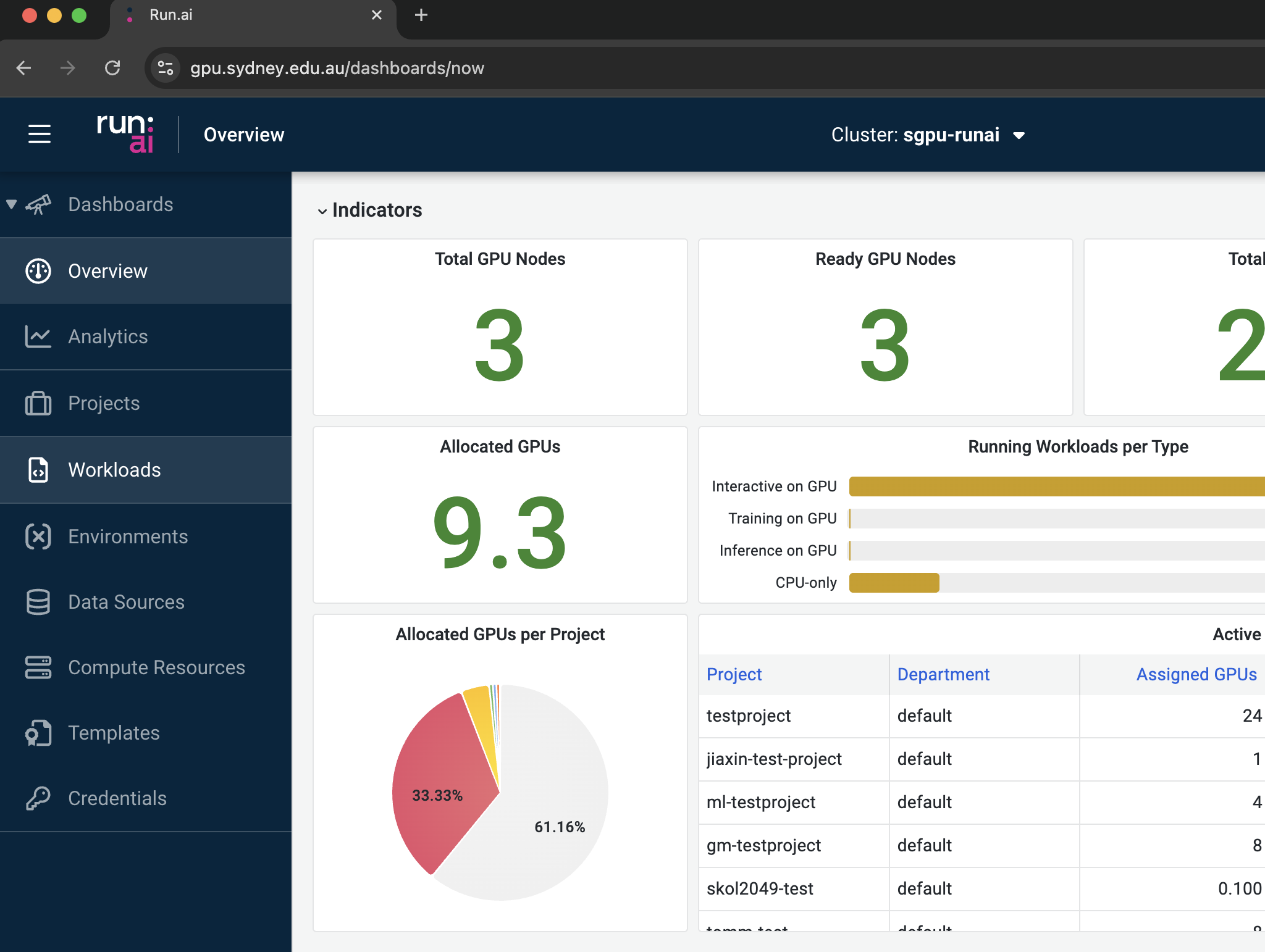 On the left panel, there are several options to select:
On the left panel, there are several options to select:
Dashboards: Two system dashboards, namely “Overview” and “Analytics”, are accessible to users. They provide both system- and project-level information including system summaries, real-time resource allocation, cluster load, etc.
Projects: This lists out the projects the user has been assigned to.
Workloads: This page provides a summary of the current workloads and allows users to create and configure new workloads.
Environments: Both platform-wide and customised environments can be found in this page.
Data Sources: This page allows users to configure new data sources and view existing ones.
Compute Resources: This page summaries all compute resources (similar to choosing the “flavours” in a cloud computing environment) and allows users to create new compute resources for their specific needs.
Templates: This feature allows users to manage bespoke templates configured for their specific workloads.
Credentials: This space allows users to define secrets including access keys, passwords, or other sensitive information essential to the execution of workloads during runtime.