- Mon 03 May 2021
- Python
- Sergio Pintaldi
- #Python, #Jupyter
The Problem
Python lets you have multiple virtual environments and that's cool for running scripts but when you need to install Jupyter and run a notebook in Jupyter Lab (the old Jupyter Notebook or IPython notebook will be deprecated soon), different environment might install different version of Jupyter and Lab with different plugins, ending up in a big mess. In fact there will be conflicting Jupyter configuration located under $HOME/.ipython.
Proposed solution
Using docker to install your containerised Jupyter enviroment seems appealing. It can be integrated in your project folder in this way:
.
├── ...
├── requirements
│ ├── build.sh
│ ├── Dockerfile
│ ├── pip-requirements.txt
│ ├── run.sh
│ └── start.sh
├── ...
In which the Dockerfile looks like this:
# inherit from Python image
FROM python:3.8
# set your user in the container
ARG NB_USER="myuser"
ARG NB_UID="1000"
ARG NB_GID="1000"
# install OS dependencies and perform OS operations (e.g. set your user with passwordless sudo)
RUN apt-get update && \
apt-get install -y sudo && \
apt-get install -y python3-dev && \
useradd -m -s /bin/bash -N -u $NB_UID $NB_USER && \
chmod g+w /etc/passwd && \
# give NB_USER passwordless sudo
echo "${NB_USER} ALL=(ALL) NOPASSWD: ALL" >> /etc/sudoers && \
# Prevent apt-get cache from being persisted to this layer.
rm -rf /var/lib/apt/lists/*
# Copy requirements, install and configure the kernel.
COPY --chown="${NB_UID}:${NB_GID}" "pip-requirements.txt" "/tmp/"
RUN pip install -r "/tmp/pip-requirements.txt"
# set default shell, user, working directory and default command when executing the container
ENV SHELL=/bin/bash
USER $NB_UID
WORKDIR "/home/${NB_USER}"
CMD ["jupyter", "lab", "--no-browser", "--ip=0.0.0.0"]
Then you can build this into an image with build.sh (remember to assign executable permission to the user aka chmod u+x build.sh):
#!/bin/bash
if [ -z "$IMAGETAG" ]; then
IMAGETAG="latest"
fi
docker build --force-rm -t my_image:${IMAGETAG} .
you can pass different arguments for setting your user (see build-time variables)
Then you can create your container for the first time with this script in run.sh:
#!/bin/bash
if [ -z "$IMAGETAG" ]; then
IMAGETAG="latest"
fi
if [ -z "$DOCKERPORT" ]; then
DOCKERPORT="8888"
fi
docker run -it -p 127.0.0.1:${DOCKERPORT}:8888 \
-v `dirname ${PWD}`:/home/${USER}/work \
--name my_container_name my_image:${IMAGETAG}
and subsequently run it interactively the next times using start.sh:
#!/bin/bash
docker start -i my_container_name
The output is:
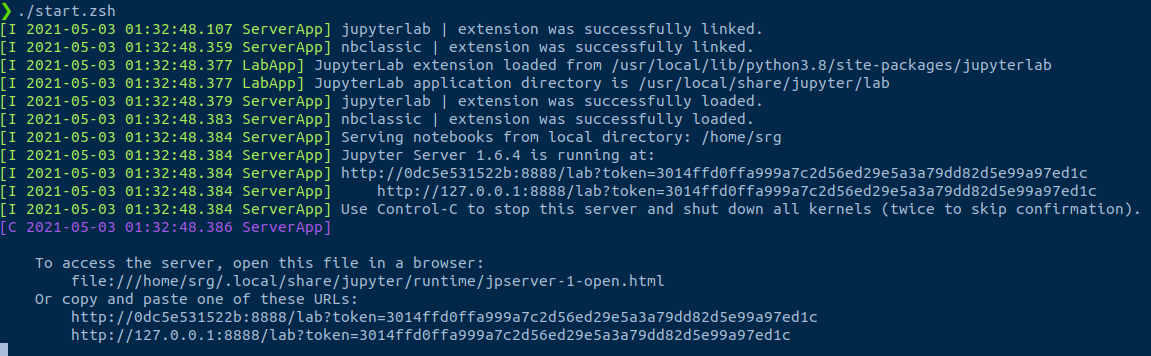
and you can CTRL + click in the link to open your Jupyter Lab session in your browser. CTRL + C to stop the execution. For MAC user use the Command key instead of CTRL.
Discussion Points
Why we need a specific user in your image
By default, all containers are run as root user, so when you mount your working folder, you might modify some files and/or create new ones with different perissions, and will not be able to modify them outside the container, unless you change them with chown command.
How big is my image is going to be?
A basic python 3.8 image with:
pandas
numpy
matplotlib
jupyterlab
is about 1.3 GB.
Jupyter Lab versions
From Jupyter Lab 3.0 the installation of the plugins changed. In summary you can install extension such as interactive matplotlib without executing jupyter labextension install ... but like a normal python package pip install myextension as documented in the changelog.
Python vs miniconda vs community stacks
I prefer generally to install packages with pip when are for "production" stacks, or stacks that are sort of compartmentalised, but in general you can use the miniconda image, as a base for your Dockerfile or the community stacks. Both the latter and miniconda images are a bit bigger than standard python images and you can pull them down and use them without building your own dockerfile.
Install the plugins
With Jupyter Lab > 3.0 you can install widgets and plugins with pip. As example here the instructions to install the interactive matplotlib widget.