Configuring nf-core workflows
- Learn about the structure of an nf-core workflow.
- Learn how to customize the execution of an nf-core workflow.
- Customize a toy example of an nf-core workflow.
1.3.1. Workflow structure
nf-core workflows follow a set of best practices and standardized conventions. nf-core workflows start from a common template and follow the same structure. Although you won’t need to edit code in the workflow project directory, having a basic understanding of the project structure and some core terminology will help you understand how to configure its execution.
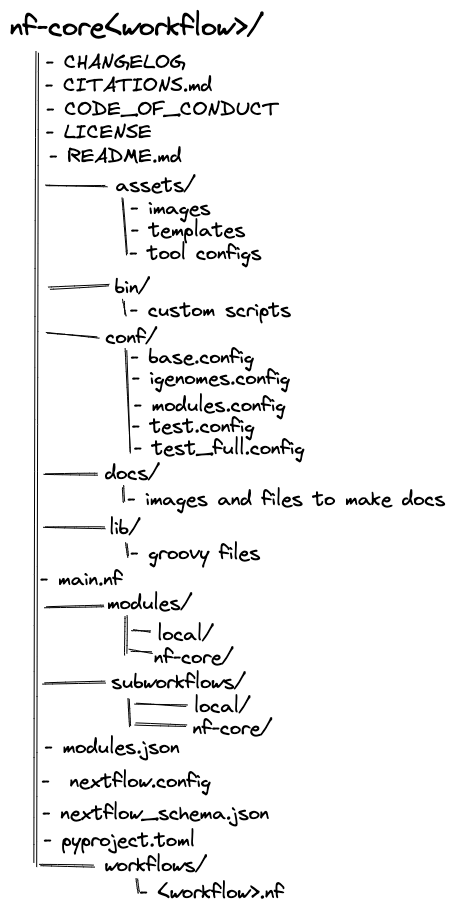
Nextflow DSL2 workflows are built up of subworkflows and modules that are stored as separate .nf files.

Most nf-core workflows consist of a single workflow file (there are a few exceptions). This is the main <workflow>.nf file that is used to bring everything else together. Instead of having one large monolithic script, it is broken up into a combination of subworkflows and modules.
A subworkflow is a groups of modules that are used in combination with each other and have a common purpose. For example, the SAMTOOLS_STATS, SAMTOOLS_IDXSTATS, and SAMTOOLS_FLAGSTAT modules are all included in the BAM_STATS_SAMTOOLS subworkflow. Subworkflows improve workflow readability and help with the reuse of modules within a workflow. Within a nf-core workflow, a subworkflow can be an nf-core subworkflow or as a local subworkflow. Like an nf-core workflow, an nf-core subworkflow is developed by the community is shared in the nf-core subworkflows GitHub repository. Local subworkflows are workflow specific that are not shared in the nf-core subworkflows repository.
A module is a wrapper for a process, the basic processing primitive to execute a user script. It can specify directives, inputs, outputs, when statements, and a script block. Most modules will execute a single tool in the script block and will make use of the directives, inputs, outputs, and when statements dynamically. Like subworkflows, modules can also be developed and shared in the nf-core modules GitHub repository or stored as a local module. All modules from the nf-core repository are version controlled and tested to ensure reproducibility. Local modules are workflow specific that are not shared in the nf-core modules repository.
1.3.2. Configuration
Each nf-core workflow has its own configuration and parameter defaults. The default parameters are required for testing as the workflow is being developed and when it is pushed to GitHub. While the workflow configuration defaults are a great place to start, you will almost certainly want to modify these to fit your own purposes and system requirements.
When a workflow is launched, Nextflow will look for configuration files in several locations. As each configuration file can contain conflicting settings, the sources are ranked to decide which settings to apply. Configuration sources are reported below and listed in order of priority:
- Parameters specified on the command line (
--parameter) - Parameters that are provided using the
-params-fileoption - Config file that are provided using the
-coption - The config file named
nextflow.configin the current directory - The config file named
nextflow.configin the workflow project directory - The config file
$HOME/.nextflow/config - Values defined within the workflow script itself (e.g.,
main.nf)
IMPORTANT: nf-core workflow parameters must be passed via the command line (--<parameter>) or Nextflow -params-file option. Custom config files, including those provided by the -c option, can be used to provide any configuration except for parameters.
Notably, while some of these files are already included in the nf-core workflow repository (e.g., the nextflow.config file in the nf-core workflow repository), others are automatically identified on your local system (e.g., the nextflow.config in the launch directory), and others are only included if they are specified using run options (e.g., -params-file, and -c). Understanding how and when these files are interpreted by Nextflow is critical for the accurate configuration of a workflows execution.
1.3.3. Viewing parameters
Every nf-core workflow has a full list of parameters on the nf-core website. When viewing these parameters online, you will also be shown a description and the type of the parameter. Some parameters will have additional text to help you understand when and how a parameter should be used.
Parameters and their descriptions can also be viewed in the command line using the run command with the --help parameter:
nextflow run nf-core/<workflow> --helpView the parameters for the Sydney-Informatics-Hub/nf-core-demo workflow using the command line:
The Sydney-Informatics-Hub/nf-core-demo workflow parameters can be printed using the run command and the --help option:
nextflow run Sydney-Informatics-Hub/nf-core-demo --help1.3.4. Parameters in the command line
At the highest level, parameters can be customized using the command line. Any parameter can be configured on the command line by prefixing the parameter name with a double dash (--):
nextflow nf-core/<workflow> --<parameter>Nextflow options are prefixed with a single dash (-) and workflow parameters are prefixed with a double dash (--).
Depending on the parameter type, you may be required to add additional information after your parameter flag. For example, for a string parameter, you would add the string after the parameter flag:
nextflow nf-core/<workflow> --<parameter> stringGive the MultiQC report for the Sydney-Informatics-Hub/nf-core-demo workflow the name of your favorite animal using the multiqc_title parameter using a command line flag:
Add the --multiqc_title flag to your command and execute it. Use the -resume option to save time:
nextflow run Sydney-Informatics-Hub/nf-core-demo --multiqc_title koala -resumeIn this example, you can check your parameter has been applied by listing the files created in the results folder (my_results):
ls my_results/multiqc/--multiqc_title is a parameter that directly impacts a result file. For parameters that are not as obvious, you may need to check your log to ensure your changes have been applied. You can not rely on the changes to parameters printed to the command line when you execute your run:
nextflow log
nextflow log <run name> -f "process,script"1.3.5. Default configuration files
All parameters will have a default setting that is defined using the nextflow.config file in the workflow project directory. By default, most parameters are set to null or false and are only activated by a profile or configuration file.
There are also several includeConfig statements in the nextflow.config file that are used to include additional .config files from the conf/ folder. Each additional .config file contains categorized configuration information for your workflow execution, some of which can be optionally included:
base.config- Included by the workflow by default.
- Generous resource allocations using labels.
- Does not specify any method for software management and expects software to be available (or specified elsewhere).
igenomes.config- Included by the workflow by default.
- Default configuration to access reference files stored on AWS iGenomes.
modules.config- Included by the workflow by default.
- Module-specific configuration options (both mandatory and optional).
test.config- Only included if specified as a profile.
- A configuration profile to test the workflow with a small test dataset.
test_full.config- Only included if specified as a profile.
- A configuration profile to test the workflow with a full-size test dataset.
Notably, configuration files can also contain the definition of one or more profiles. A profile is a set of configuration attributes that can be activated when launching a workflow by using the -profile command option:
nextflow run nf-core/<workflow> -profile <profile>Profiles used by nf-core workflows include:
- Software management profiles
- Profiles for the management of software using software management tools, e.g.,
docker,singularity, andconda.
- Profiles for the management of software using software management tools, e.g.,
- Test profiles
- Profiles to execute the workflow with a standardized set of test data and parameters, e.g.,
testandtest_full.
- Profiles to execute the workflow with a standardized set of test data and parameters, e.g.,
Multiple profiles can be specified in a comma-separated (,) list when you execute your command. The order of profiles is important as they will be read from left to right:
nextflow run nf-core/<workflow> -profile test,singularitynf-core workflows are required to define software containers and conda environments that can be activated using profiles. Although it is possible to run the workflows with software installed by other methods (e.g., environment modules or manual installation), using Docker or Singularity is more convenient and more reproducible.
If you’re computer has internet access and one of Conda, Singularity, or Docker installed, you should be able to run any nf-core workflow with the test profile and the respective software management profile ‘out of the box’. The test data profile will pull small test files directly from the nf-core/test-data GitHub repository and run it on your local system. The test profile is an important control to check the workflow is working as expected and is a great way to trial a workflow. Some workflows have multiple test profiles for you to test.
1.3.7. Custom configuration files
Nextflow will also look for custom configuration files that are external to the workflow project directory. These files include:
- The config file
$HOME/.nextflow/config - A config file named
nextflow.configin your current directory - Custom files specified using the command line
- A parameter file that is provided using the
-params-fileoption - A config file that are provided using the
-coption
- A parameter file that is provided using the
You don’t need to use all of these files to execute your workflow.
Parameter files
Parameter files are .json files that can contain an unlimited number of parameters:
{
"<parameter1_name>": 1,
"<parameter2_name>": "<string>",
"<parameter3_name>": true
}You can override default parameters by creating a custom .json file and passing it as a command-line argument using the -param-file option.
nextflow run nf-core/<workflow> -profile test,docker -param-file <path/to/params.json>Give the MultiQC report for the Sydney-Informatics-Hub/nf-core-demo workflow the name of your favorite food using the multiqc_title parameter in a parameters file:
Create a custom .json file that contains your favourite food, e.g., cheese:
{
"multiqc_title": "cheese"
}Include the custom .json file in your execution command with the -params-file option:
nextflow run Sydney-Informatics-Hub/nf-core-demo -resume -params-file my_custom_params.jsonCheck that it has been applied:
ls my_results/multiqc/Configuration files
Configuration files are .config files that can contain various workflow properties. Custom paths passed in the command-line using the -c option:
nextflow run nf-core/<workflow> -profile test,docker -c <path/to/custom.config>Multiple custom .config files can be included at execution by separating them with a comma (,).
Custom configuration files follow the same structure as the configuration file included in the workflow directory. Configuration properties are organized into scopes by dot prefixing the property names with a scope identifier or grouping the properties in the same scope using the curly brackets notation. For example:
alpha.x = 1
alpha.y = 'string value..'Is equivalent to:
alpha {
x = 1
y = 'string value..'
}Scopes allow you to quickly configure settings required to deploy a workflow on different infrastructure using different software management. For example, the executor scope can be used to provide settings for the deployment of a workflow on a HPC cluster. Similarly, the singularity scope controls how Singularity containers are executed by Nextflow. Multiple scopes can be included in the same .config file using a mix of dot prefixes and curly brackets. A full list of scopes is described in detail here.
Give the MultiQC report for the Sydney-Informatics-Hub/nf-core-demo workflow the name of your favorite color using the multiqc_title parameter in a custom .config file:
Create a custom .config file that contains your favourite colour, e.g., blue:
params.multiqc_title = "blue"Include the custom .config file in your execution command with the -c option:
nextflow run Sydney-Informatics-Hub/nf-core-demo -resume -c my_custom_config.configCheck that it has been applied:
ls my_results/multiqc/Why did this fail?
You can not use the params scope in custom configuration files. Parameters can only be configured using the -params-file option and the command line. While it parameter is listed as a parameter on the STDOUT, it was not applied to the executed command:
nextflow log
nextflow log <run name> -f "process,script"The process scope allows you to configure workflow processes and is used extensively to define resources and additional arguments for modules.
By default, process resources are allocated in the conf/base.config file using the withLabel selector:
process {
withLabel: BIG_JOB {
cpus = 16
memory = 64.GB
}
}Similarly, the withName selector enables the configuration of a process by name. By default, module parameters are defined in the conf/modules.config file:
process {
withName: MYPROCESS {
cpus = 4
memory = 8.GB
}
}While some tool arguments are included as a part of a module. To make modules sharable across workflows, most tool arguments are defined in the conf/modules.conf file in the workflow code under the ext.args entry.
For example, if you were trying to add arguments in the MULTIQC process in the Sydney-Informatics-Hub/nf-core-demo workflow, you could use the process scope:
process {
withName : ".*:MULTIQC" {
ext.args = { "<your custom parameter>" }
}However, if a process is used multiple times in the same workflow, an extended execution path of the module may be required to make it more specific:
process {
withName: "NFCORE_DEMO:DEMO:MULTIQC" {
ext.args = "<your custom parameter>"
}
}The extended execution path is built from the workflows, subworkflows, and modules used to execute the process.
In the example above, the nf-core MULTIQC module, was called by the DEMO workflow, which was called by the NFCORE_DEMO workflow in the main.nf file.
It can be tricky to evaluate the path used to execute a module. If you are unsure of how to build the path you can copy it from the conf/modules.conf file. How arguments are added to a process can also vary. Be vigilant when you are modifying parameters.
Create a new .config file that uses the process scope to overwrite the args for the MULTIQC process. Change the args to your favourite month of the year, e.g, "--title \"october\"".
Make a custom config file that uses the process scope to replace the args for the MULTIQC process:
process {
withName: "NFCORE_DEMO:DEMO:MULTIQC" {
ext.args = "--title \"october\""
}
}Execute your run command again with the custom configuration file:
nextflow run Sydney-Informatics-Hub/nf-core-demo -c my_custom_config.config -resumeCheck that it has been applied:
ls my_results/multiqc/Demonstrate the configuration hierarchy using the Sydney-Informatics-Hub/nf-core-demo workflow by adding a params file (-params-file), and a command line flag (--multiqc_title) to your execution. You can use the files you have already created.
Use the .json file you created previously:
{
"multiqc_title": "cheese"
}Execute your command with your params file (-params-file) and a command line flag (--multiqc_title):
nextflow run Sydney-Informatics-Hub/nf-core-demo -resume -params-file my_custom_params.json --multiqc_title "koala"In this example, as the command line is at the top of the hierarchy, the multiqc_title will be “koala”.
- nf-core workflows follow a similar structure.
- nf-core workflows are configured using multiple configuration sources.
- Configuration sources are ranked to decide which settings to apply.
- Workflow parameters must be passed via the command line (
--<parameter>) or Nextflow-params-fileoption.
